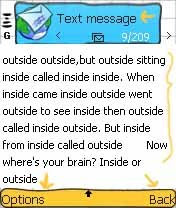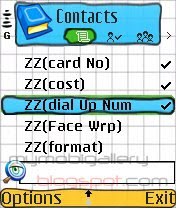Pencil button can be used to mark multiple files, contacts or gallery files. It is much useful if u want to delete or move a multiple files or contacts.
To do so just press and hold the pencil button and move the joystick over the names of the file to be marked. Now a number of files are marked.
If you have marked a number of files and you want to unmark a single file which is in the middle of the list then just move the selection to the file to unmark and press and hold the pencil button and press the joystick. The file will be unmarked.
Copying a text:
One can easily copy a text from the inbox or wherever it may be. This may be useful if you want to post your message to web from your inbox. To copy a text move the cursor at the beginning of the text you want to copy then press and hold the pencil button and move the cursor over the text, now you see a COPY option at the left selection button select it to copy the highlighted text.
Pasting the copied text:
Now move the cursor to the point were you would like to paste the text, then press and hold the pencil button so that you may find a option PASTE in the right select button click it to paste the copied image. You can also use the copied text to paste in contacts,bluetooth name,profile,web pages and all the places were we can input a text.